How to use Google Docs voice typing to write without actually writing
Ever find yourself poised to write something important, staring at your screen summoning the words to come, and just then your eyes glazing over?
Your fingertips hover over the keys but you don’t know where to start and that blank page is teasing you. The absence of words is deafening.
Some people are just naturally more comfortable and confident talking rather than writing.
For others, like me, the words come quickly enough but sometimes the ideas arrive in my head too fast for my fingers to keep up.
Whatever the case may be for you, I have a little hack to allow you to get your words on the page without having to type AT ALL.
(Seriously, say adios to eye strain!)
And it alllll comes down to this little symbol:
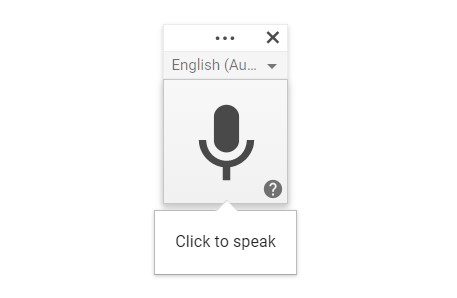
Google Docs has a nifty voice typing feature that transcribes audio to text automatically.
That means you’ll never have to type out your first draft again; just speak it instead!
I actually came across this hack in my search to find a free (and hassle-free) way to transcribe my one hour (or more!) Deep Dive call replays.
I’d been searching for aaaaages.
An hour-long video can take me 3 hours to replay, transcribe, and analyse to pull out info I need to create a client’s brand roots, like the Brand Storybook and Messaging Guide (typically the first and most important part of work I do for all my clients).
Zoom offers transcriptions on its paid plan while you can order transcripts through online services. But when you’re trying to limit overheads, it’s not an ideal solution (one day though! 🤞).
Those same online transcription services often offer free trials but they’re limited; once you’ve had a few goes, you usually need to upgrade to a paid version or hunt around for yet another free trial elsewhere.
So naturally, the little hack I discovered has TRANSFORMED this aspect of my business — but might transform yours in quite another way if you’re “really just not a writer”.*
Google Docs, a copywriting tool I already use daily, has a speech-to-text function that will capture your voice as you dictate, jotting down your notes without you even having to touch your keyboard.
When to use the Google voice typing feature
If you struggle with the act of writing, this hack will get you over the first hurdles!
You can lean back in your chair, kick up your feet, and begin to dictate your thoughts to the speech-to-text function.
The beauty of this is that you can let your mind run without worrying about grammar or spelling. You can get the essentials down on “paper” without over-analysing the words you use or the structure.
And the extra wonderful thing?
It’s that you’ll relax into your voice, allowing Google Docs to capture your distinct “isms” and may come to define your brand voice.
(In my client Word Bank tab in their Messaging Guide, I legit include a specific column for “isms”. Julie-isms. Janet-isms. Robert-isms. This column captures the wonderful YOUness that brings extra punch to your brand personality.)
Access my Brand Messaging Toolkit to uncover your distinctive brand voice and create mind-reading messaging that makes your brand stand out.
How to use Google Docs voice typing
It’s pretty dang simple. Got your Google doc ready?
Step 1: Go to Tools (upper left menu) > Voice typing (or click CTRL [CMD] + Shift + S).
Step 2: Select the language and regional dialect you’ll be speaking in to better capture your accent.
Step 3: Hit the microphone button and start speaking. Google will do the rest!
See. Easy peasy.
Alternative speech-to-text options on your laptop
Using speech-to-text on Windows
OK, I get it. Some people aren’t a fan of Google Docs. Luckily for you, you can also open up a speech-to-text function on Windows by pressing the windows button and the H key but I haven’t found the dictation as accurate or as reliable as the Voice typing on Google Docs.
If this does float your boat, Business Insider has written up a detailed guide on using speech-to-text on Windows.
Using speech-to-text on Mac
I’m no Apple user over here (ick!) but I’m informed that you can press the Function (Fn) key twice to start the speech-to-text mode.
How-To Geek has got you sorted on using speech-to-text on Mac.
Using speech-to-text on Word
I’m all about Google Docs over here but there’s a Dictate function on Microsoft Word that lets you do much the same thing too.
Business Insider saves the day again with their guide to using Dictate in Word.
Ready to have a stab at writing your OWN copy?!
No, seriously! Before you roll your eyes and tell me I’m dreaming, that YOU seriously cannot write, trust me.
I’ve been doing this a long time.
Pay attention to the way you speak to your partner, your friends, and you’ll discover you have certain ways of saying things that are colourful, fun, authentic, expert.
You may not have the technical skills, but you have a beautifully distinctive voice. Flavourful turns of phrase that make you YOU and your business stand out.
Have confidence in yourself and you might, just MAYBE, be able to produce some winning copy.
All you need is a copywriter like moi to add a little guidance or some finishing technical touches — a clean up of the structure, a tad bit of SEO, some grammar and spelling adjustments.
Learn more about how we can work collaboratively on your copy with my copywriting consulting services or visit my Copy Shop to get resources to help you DIY your copy today.



Leave a Reply
Want to join the discussion?Feel free to contribute!